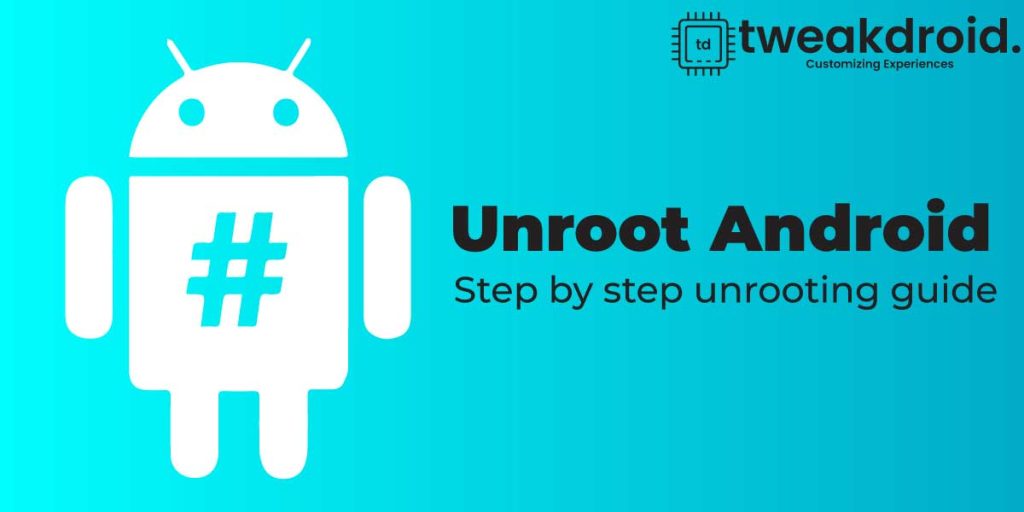
Are you facing problems with rooted devices? Want to unroot your rooted Android smartphone? Then keep on reading the rest.
Rooting your smartphone gives you many advantages like custom themes, custom ROMs, kernels, and many more. But still if unrooting your device is important for you then this article is perfect for you. But before that let’s see what actually unrooting means.
Not much exciting as a root user? Checkout the list of best android apps for rooted devices.
What is unrooting?
Unrooting is the process when an Android device retracts all the access and elevated permission of a root user. Rooting your smart is very useful, but it also voids your phone’s warranty. Even sometimes, you might want to unroot to take an over-the-air update. Otherwise, it can crash your tampered system. Or, if you’re trying to sell your device, maybe you need to unroot it to factory settings.
So let’s talk about how to unroot rooted Android.
How to unroot any Android smartphone
When you root your Android smartphone, you can’t enjoy your phone’s valid warranty. Whenever you unroot your smartphone, Its stock will go back to the firmware.
Here I discussed some methods to unroot rooted Android smartphones easily.
But before you start unrooting your Android smartphone, There are some things you have to adhere to. Those are the following:-
- Charge your phone:- ensure that your phone battery is charged more than 50%.
- Backup your data:- whenever you’re trying to unroot your device, all of your data will be deleted. So make sure to backup your essential data somewhere else, like an SD card or pc.
Method 1:- Unrooting Android using SuperSU
It is the most convincing way to root and an unrooting method to follow. Also, this method works for all Android devices without installing any custom recovery. Before that, download the application from the Google Play Store and install it.
- After installing SuperSU, launch the app and tap the settings tab.
- Scroll down the tab and find an option called “Full unroot .”Tap that option.
- After that, the app must ask you for your final permission. Just tap on continue.
- Once it is completed, the app is automatically closed. Then you need to restart your device.
- When the device starts, uninstall SuperSU to unroot your Android smartphone completely.
Method 2:- Unrooting Android using ES File Explorer
ES file explorer is perfect for users who want to manage their data on an Android device. Along with unrooting your Android smartphone completely, it also offers a variety of tools. Although it is a free apk, you may face lots of ads.
- If you don’t have this apk then download it from Google Play Store.
- Install this app on your phone but don’t move it to your SD card.
- After launching the apk, tap the menu button from the top left.
- Scroll down and find the ‘Root Explorer’ option, which is off by default.
- Switch on it. That will ask you to grant root privileges to the app. Allow it.
- Now go back to the app’s main menu and select ‘/’ in the top corner of the screen.
- Then go to the system folder and then bin to find us and the busybox file. Deleted both of them.
- If you don’t find that file, go back to the system folder and open the xbin folder to delete them.
- If you still can’t find both of them, then go back to the system folder again, open the ‘app’ folder and then delete the supeuser.apk file located in the folder. That’s it.
- After all of these, restart your device. Then your device is unrooted and back to its original state.
Method 3:-Unrooting Android using Magisk
If you try to hide that your device is rooted, then use Magisk to embed it. It is a top-rated app to root your device. It is generally used to take advantage of those apps that don’t usually work on rooted devices like Netflix and Snapchat. However, financial apps will no longer be accessible, so you may still want to remove root permissions.
- Get the latest version of Magisk manager and install it.
- Launch that app and click on the uninstall option at the bottom of the homepage.
- Read all the disclaimers carefully and click on the complete uninstall option to proceed and complete the uninstall procedure.
- The Magisk app will run the script needed to remove Magisk from your phone and restore the original boot image of your device. As soon as the process is finished, the phone will reboot automatically, and you will be completed.
- Once it is done, your device is entirely unrooted.
If you aren’t able to uninstall the Magisk apk, you can do it from TWRP. Just rename the Magisk APK to uninstall.zip and boot into recovery mode.
Conclusion
Here we discussed some prevalent and effective methods to unroot rooted devices. All of them are very useful to unroot your Android smartphone. Choose one of them which is more suitable for you.
