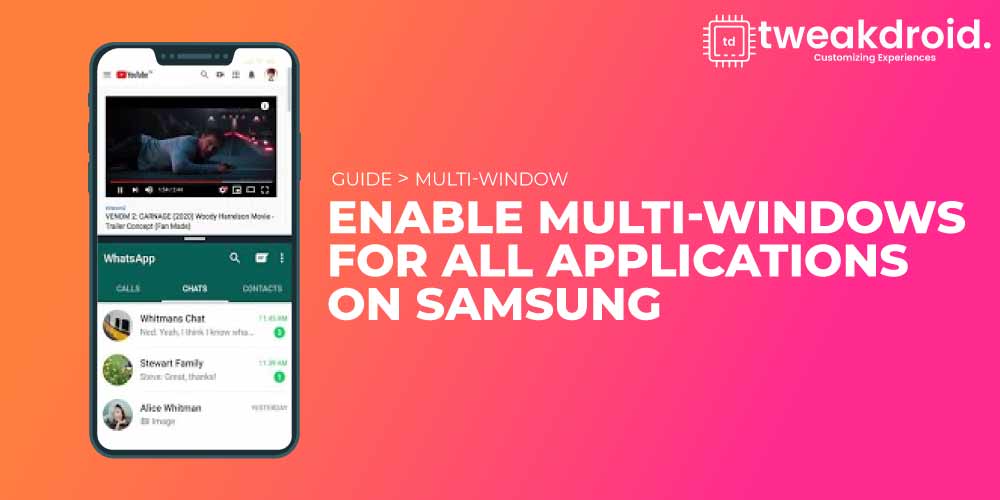
You may run into specific applications that do not allow you to resize the screen. We are sharing how to enable all applications in multi-windows. The multi-window feature saves time and makes it more accessible.
Why multi windows on your device
Multi-window allows applications to run in a split-screen or pop-up window. The practical feature saves more time. You can reply to messages by opening apps on popup windows.
You can not be able to multi-windows on all applications. For example, one of those applications is Instagram. Go to the inside of Twitter, and open the edge panel and drag the Instagram into the screen. You can’t put it in the middle where it would be pop-up. Also can’t put it on the bottom and can’t put it on the top.
Steps to enable multi windows on all applications
- Go your settings
- Scroll down to where you see advanced features
- Now inside of advanced features, Open Samsung galaxy labs option.
- Turn on the multi-window for all apps. It allows all apps to open in a pop-up view or split-screen. Including the apps that haven’t been designed for these layouts.
Conclusion
You can now open applications in multi-screens on your Samsung device by turning on one little setting, basically inside the galaxy labs. So hope that this is something that has helped you.
Let us know if you have any difficulties, advice, or improvements regarding this topic. We are happy to hear from you in the comment section and on email.
