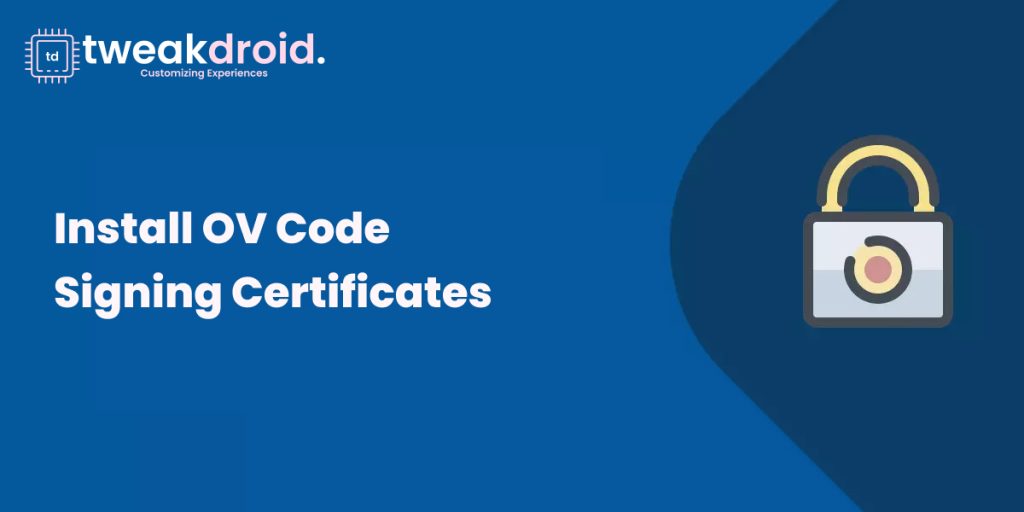
If you have bought (or are planning to buy) an OV code signing certificate but do not know how to go about the installation, this article is for you. You are probably aware of a code signing certificate’s role in mobile applications and software. But a quick recap will serve us right.
What is Code Signing Certificate?
Code signing are fundamental elements in software and application development. They help in identifying the organization that owns the code. The certificate will help bind an entity’s identity to a public key related to a private key. The application of public and private keys is a broad subject referred to as public key infrastructure. The developer will use the private key to sign the code while the ultimate user of the code applies the public key to verify the code’s identity. Code signing certificates are issued by specialized organizations called certificate authorities. Two popular certificate authorities are Sectigo and GlobalSign.
Why Code Signing is Important
The certificates are vital since they play two essential roles. First, the certificates help to prove the content source. When a person downloads software from the internet, web browsers will display a warning message that indicates the possible risks of using the code. Browsers can also display the “Unknown Publisher” warning. But when a software’s code has been signed with a code signing certificate, the “Unknown Publisher” security warning will be eliminated, and the organization that owns the code will be identified.
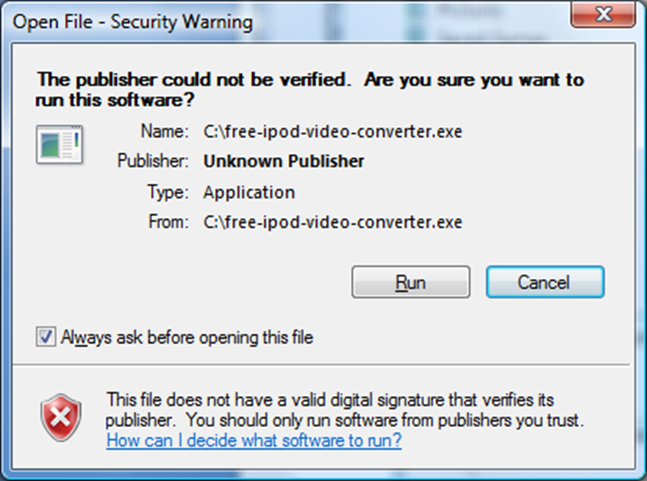
Secondly, the certificate helps to ensure content integrity. It does so by ensuring that the code has not been compromised and that it can be entrusted with a specific purpose. In any case, if the code is compromised between the time it is published and the time it reaches the users, the attached signature will appear untrustworthy. In short, the certificates are important both for developers and users. Developers use them to protect their applications, scripts, and software from unwanted changes, while users use them to decide whether to trust the codes.
Organization Validation (OV) Code Signing Certificates
The OV code signing certificate is one type of code signing certificate that your organization requires to prove its legitimacy to its users and demonstrate that it is operating in good faith. With code signing certificates, the certificate authorities will have to ascertain the legitimacy of the organization requesting the certificate. The CA will also have to establish whether the organization is active within the registered location.
If all documents provided for organization validation are clear and up to date, you will face no problem acquiring the certificate. For instance, the registration information should be accurate, and trade names must be valid. Apart from the legality of your organization, the CA will also have to ensure that the entity has a physical presence. During the verification process, it is important to ensure your organization has working and active contact information. Upon completion of the verification process, the certificate authority can now go ahead and issue the code signing certificate. And here is where you will need to install the certificate.
Install the OV Code Signing Certificate in these four simple Steps
Step 1: Downloading the Certificate
The first step to installing the OV code signing certificate is to generate a certificate signing request (CSR). Most of the certificate authorities avail essential generation tools that can be used via web browsers or can be created on the server. The CSR will be sent to the certificate authority for validation upon generation of the certificate signing request. Validation entails a thorough vetting procedure. If the vetting is successful, the certificate authority will bind the certificate to a public key and issue the code signing certificate.
The certificate handle will then be sent to the email you provided on the certificate signing request. You should download the code signing certificate file with a .p12 extension. You can contact the certificate authority if you do not receive the file via email.
Step 2: Installing the Code Signing Certificate
Most certificate authorities usually provide an installation guide and tool in the bundle sent in your email. You must click on the link to log in. A window prompt will immediately pop up asking you for permission to install the certificate on the device. You must choose between a local or current machine store for your certificate installation needs.
An alternative way to install the code signing certificate is to install it locally in the windows MMC. Here, you will type “MMC” in the windows search panel. This command will launch the Microsoft management console program on your gadget. You will then click on certificates and select “all tasks.” Navigate to the import tab and browse for files using the *.spc and *.p7b extensions. Next, move all the certificates to your local machines and click on finish.
Step 3: Create a Personal Exchange Format (PFX) File
Creating a PFX file entails blending the certificate file generated from MMC and the private key generated during the certificate signing request. To do that, you must open the MMC application on your computer. Navigate to the certificates option, right-click on it and select the “export” function. Grant permission to export the file by clicking on the “YES” option. Navigate to the “Personal Information Exchange” option and click “Include all certificates in the certification path if possible.”Input your password (if prompted to do so) and click on finish.
Step 4: Sign the Windows Code
Getting the code signing certificate from the certificate authority is part of the process of installing an SSL certificate. You will need a code-signing tool to code-sign another computer with the Personal Exchange Format file. One of the tools you can use for the code signing process is the SignTool. Once the SignTool is appropriately installed on your application, you must use the following code to help you in launching the command prompt:
SignTool sign /f path to your PFX file /p your PFX file password /tr http://tsa.mysite.com /td SHA256 path to the code being signed.
At this point, your OV code signing certificate is installed correctly, and your code is ready for launch and distribution.
Conclusion
You need a code signing certificate to enhance the safety of your applications, software, and executables. One of the best code signing certificates you can choose for this task is the OV code signing certificate. This article has explained the significance of a code signing certificate, what an OV code signing certificate is and how to install it.
