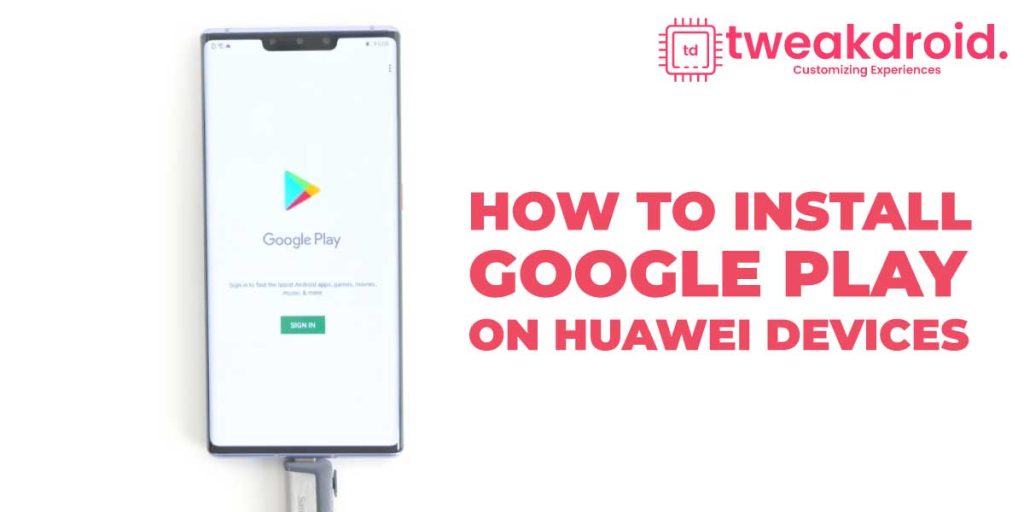
Huawei is one of the highest preferred smartphone brands in China. Because of its high quality and affordable budget range, it became popular within a brief period. But if you buy a Huawei device, you don’t get any google play services like google play store, Gmail, google chrome, etc.
This all has led to a massive effect on the Huawei users. No Google apps on the Android operating system. On the other hand, Android users are so dependent upon those Google apps for their daily lives. Imagining an Android device without Google is hard.
But before that, let’s see what Google play services are.
What is Google Play Services?
Google Play services is a layer of software that connects your apps, Android, and google services. It runs in the background on every single Android device all the time. It will help to manage things like your location, push notifications, day-to-day stuff, and all. Google has implemented their service to use the same tools as all the other developers. It is also part of the GMS, also known as Google Mobile services.
It also helps to hide any sensitive information from the apps. Generally, it manages every background task because of battery efficiency. It only allows apps from the Google Play Store to connect to the Google API, and it helps stuff a lot of backgrounds. So it is clear that google play services are essential because it manages the whole of your android device. So it is necessary to keep it up to date all the time.
If you bought any Huawei devices which is released recently, you don’t get any Google apps and Google Play Store.
So if you want to know the easiest way to install Google Play on Huawei devices, keep reading the rest.
Install Google Play on Huawei devices using Google Installer
When the software of Huawei mobile does not support Google services, use Google Installer to do this for you. This trick is mainly supported for those devices where EMUI 10 or EMUI 9 are running.
Let’s start with the method of installing Google Play on Huawei devices.
- Before starting anything, you need to download Google Installer version 3 on your smartphone.
- After that, enabled “Download from Unknown Sources” and disabled “Check Apps from External Sources. ”
- When it is done, open Google Installer APK on your Huawei phone.
- Then the app asks you for a different kind of permission. There are a total of around 29 licences on your phone, to be precise.
- It will help you to install all the necessary files and documents.
- Now locate the Google Installer APK file using the file manager on your Huawei mobile.
- Then it will be able to install Google Play Store on your Huawei devices.
- You can locate your Google Play Store on your home screen when it is done.
- Once it is located on your home screen, you’ll see a big blue circle. Tap on it.
- Then tap on the yellow circle.
- Now you need to install the Google Services Apk on your device.
- Then tap the Red Button to accept all the terms and give all the permissions.
- When all of this is done, you have to sign in to your Google Account using your details.
- When you can sign in, please restart your Huawei device.
- Now you can use Google Play Store at ease. You can download any Google apk on your smartphone using Google Play Store.
If you still have some problem using Google apk on your smartphone, restart your device once.
Install Google Play on Huawei device using APK Files
To download and install Google Play on Huawei devices, you need to find the settings app.
- Tap on the settings app.
- After that, you need to select “Advanced Settings.”
- Then tap on the security and Enable ‘installation from unknown sources’ and disable “Check Apps from External Sources. “
- If you face some problem, you can also check out some guides to do it.
- You may receive some notification that this app may harm your device. Just ignore it because it is a very safe method.
- Tap “Accept” to continue the procedure.
- After that, you have to download the following three files to your device storage. Which are
- When the download procedure is done, install all three the apk one after another.
- Once the whole installation process is over, launch the Google Play Store from the app drawer.
- Sign in to the Google account to start the services. If you don’t have any, create a new one.
Once you successfully install google play store on your Huawei Chinese mobile, then start downloading your favorite apps.
Install Google Play on Huawei device using GSM installer
- Just go to the Huawei app drawer.
- Find the setting option and tap on it.
- After that, find the advanced settings option and select that.
- Tap on the security option, enable ‘installation from unknown sources,’ and disable “Check Apps from External Sources. “
- You may receive some notification that this app may harm your device. Just ignore it because it is a very safe method.
- Tap “Accept” to continue the procedure.
- Then you need to download and install any GSM installer on your smartphone.
- Once you are done, download the google play store from the GSM installer.
- Locate your APK file and install it by following the instructions given on the screen.
- After successfully installing, launch the Google Play Store application on your home screen and sign in to your account.
Install Google Play Services on your Huawei phone using Googlefier
Before starting everything, you have to factory reset your phone and return to a brand new state. This is very important because some existing apps or settings might interfere with this matter. That can lower your chance of running google play services successfully.
- First, your need to download and install the googlefier app.
- Launch it on your home screen.
- Grant all the related permission, enable ‘installation from unknown sources,’ and disable “Check Apps from External Sources. “
- Follow all the instructions required on the screen.
- After that, this app will replace all the existing backup apps and restore LZPlay.
- When it is prompt to sign in Google account
- Then you successfully install Google play services on your Huawei phone.
Overall the above mentioned method will help you to install Google Play on Huawei devices. I hope one of these methods works for you and you managed to install Google Play Services on Huawei devices.
In case you face some issues of installing it, you can also use either the GSpace Method or VMOS method to install a virtual environment on your Huawei phone. That will also help you to enjoy google play or any other android app as well.
