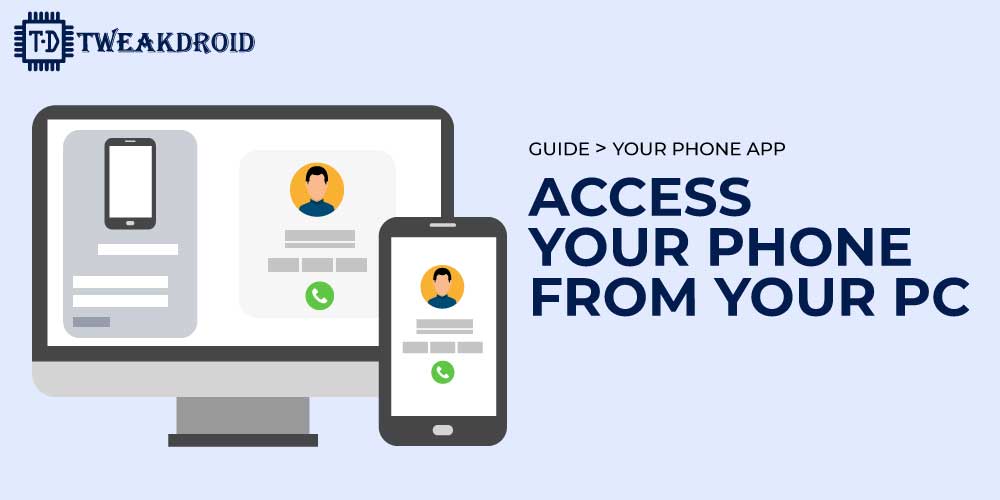
All of that is changed with “your phone app” in Windows 10. I know it’s been around for a while, but most people do not know it.
Let you use your phone without actually touching it? You can wirelessly access and mirror your android phone from your pc. So you can read and send messages. It doesn’t matter which app you’re using.
What is Your Phone App in windows
“Your phone app” is Windows software. You can connect your phone to a pc or laptop using Wi-Fi. You want to call or message someone on your computer or laptop, “Your phone app” will help you.
Steps to connect your android phone to pc
Getting started with the app is easy. Follow the simple steps below.
- On your pc, launch “your phone app” from the Start menu by typing in the search bar “your phone”. It should already be pre-loaded on most windows 10 pc. But if it’s not, you can download it for free from the Microsoft store.
- Click on Android/iOS according to your device and continue the next step.
- Download “your phone companion” on your mobile. You can easily download it from the google play store.
- Once installed, launch the app, and you’ll be prompted to sign in with your Microsoft account.
- Select “link your phone and pc” in your phone.
- Now sign in with the same Microsoft account you use on your pc.
- To finalize the connection to the computer, it will ask you to enter a code and confirm some permissions. So you can use all of its features.
- Once this is out of the way, you can start using the app.
On new Samsung phones, the app will be natively pre-installed. You can get it from the quick panel. Then click on the “link to windows”, which will open the app.
Features of Your Phone App
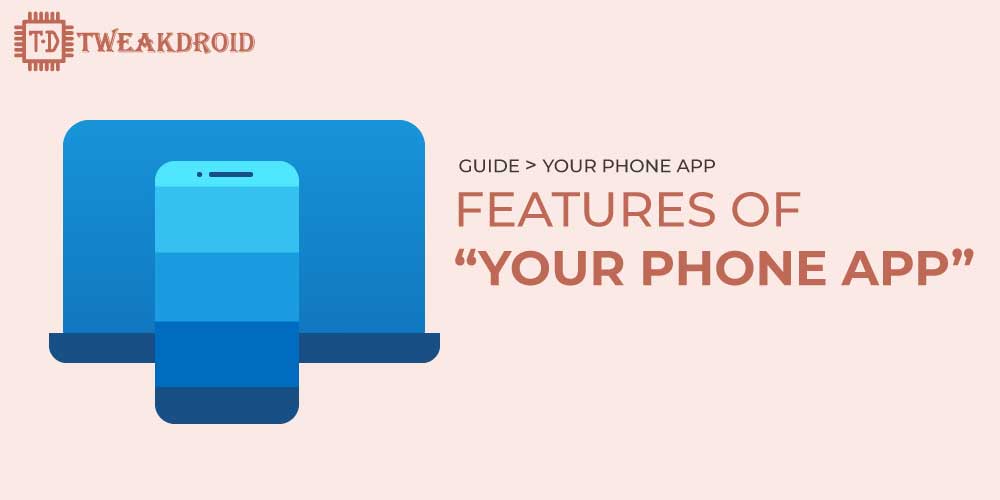
The app has lots of features. I am covering some of the features in the below.
Get Android Notifications On Your PC
This syncs the notifications of your phone to your pc. You can clear notification by clicking x on the side or clear all options. When you clear notifications from your pc, it will also clear from your phone.
Send Text Messages With the Your Phone App
You can send replies and see incoming text messages directly from your pc. To respond, click on messages and type the text in the message box. If you like, you can also add emojis or gifs.
Remember, the app will only show you the text messages you received or sent within the last 30 days. It’s impossible to delete messages directly in the app. you can only do that on your phone.
See Photos From Your Android Phone With the Your Phone App
The next app is photos. The photos feature gives you instant access to up to 2000 photos on your phone. You can directly open your photo, edit it if you like, and then save a copy. The original photo on your phone will remain unchanged.
You can drag and drop photos from your phone into a folder, office document on your computer. And immediately start to use it. You can also easily share a photo with a right-click and then share.
Run Multiple Android Apps On Your PC
You can now run multiple android apps on your pc. Navigate to apps on your pc. it will show you all apps you’ve installed on your phone.
Click on an app, and it’s going to open a new window. The app feature will essentially mirror the app from your mobile device to your pc. which means you can use it like you would on your phone. You don’t need to install the app on your pc, and you don’t need to sign in again.
Make and Receive Calls on Your PC
And finally calls, which allow you to make and receive calls on your pc. Calls Require an active Bluetooth connection to your phone. Still, you can also access your recent call history or decline incoming calls from your pc.
Conclusion
So that was a quick overview of your “phone app” in windows 10. I hope this article is useful for you. I am overlaid on features and usage of “Your phone app” in windows 10.
Let us know if you have any doubts, suggestions, or corrections regarding this topic. We are happy to hear from you in the comment section and on email.
