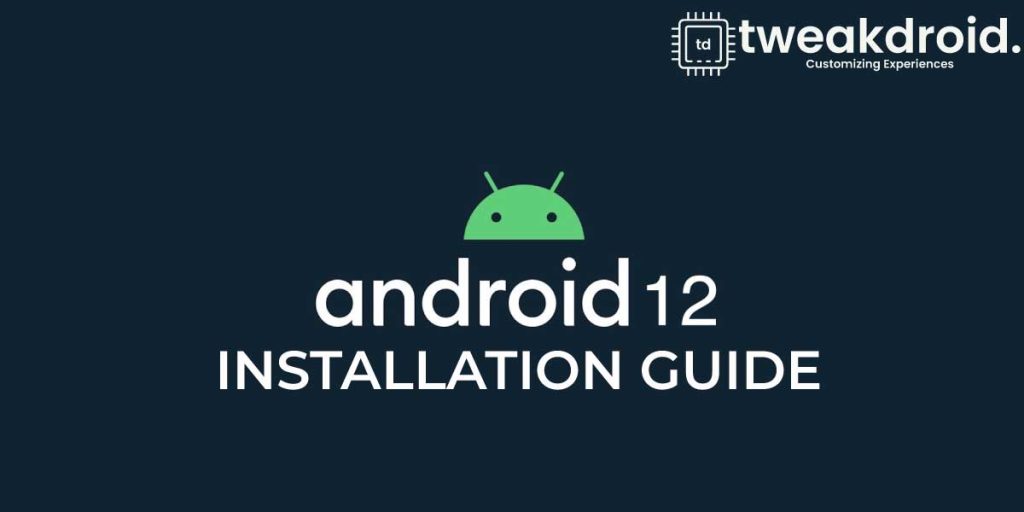
Android has become one of the most operated phone systems from the past two decades. With the most high-end phones coming with an Android operating system. This is why, whenever a miniature change occurs in the software, millions of users get affected by it.
You might believe the way these updates are delivered, they hardly ever make a difference. Regardless of that, we always desperately wait for the next update even before the current one is installed. More or less, these brief update changes are the closest thing we get to a brand-new model.
And, If we are going to discuss the Android update, the latest update Android 12 is out. However, if somehow you have missed this update, or perhaps you find the installation process too challenging. Worry no more, because we have brought to you the step-by-step guide on how to download Android 12 on your phone.
For this tutorial,
- you will have to keep a PC and your phone in hand.
- Supported Pixel phone: Pixel 3, Pixel 3 XL, Pixel 3a, Pixel 3a XL, Pixel 4, Pixel 4 XL, Pixel 4a, Pixel 4a 5G, and Pixel 5
By the end of these 8 steps you will have your phone updated as good as new.
Steps to install Android 12
Step 1: First enable the USB debugging on your device by going into the developer option and Install the ADB driver on your Windows PC.
If you haven’t installed ADB before, you can do that by clicking this link: https://developer.android.com/studio/run/win-usb.
Open the web browser of your choice and then go to the Android flash tool from here: https://flash.android.com/welcome
Step 2: Now, connect your phone to your PC using the USB cable. However, make sure the USB debugging has been enabled and then open the Flash tool from this mentioned link and click get started.
After which you will see a screen showing “already installed”, you can simply click on it too. You will now see a pop-up asking the browser to run ADB. Click OK on that as well.
Step 3: Your next screen will show the installation built at top, here you will be asked to “add a new device”, you can click on that and choose your connected device.
Step 4: In the next page, You will see a slot for “selected device”, if you click on that you will see your selected device’s model name along with its built number beneath the model name.
Click on the build number to see another slot of “selected built” generated below your “selected device” slot. To double-check , click on the edit button in the selected built option in the bottom right corner.
Step 5: Here you will see, the built ID and build type is automatically selected into its place and by default, it should already be set to android 12. You will see two unticked boxes with wipe data and unlock bootloader. You can manually tick on that if you want, they will not be automatically selected. Then confirm by clicking on the installation button below the selected built slot.
Step 6: Before it is proceeded you will get an agreement, that you can read and accept it here. The process is now simple and it will begin automatically. You will see a slot for “current status” below your selected built slot. Showing “preparing your device” where you can see the process is in progress. Your phone will now reboot into the fast boot mode.
Step 7: Immediately after you will see another prompt If you haven’t unlocked your bootloader, asking permission to unlock it. At this point, you will need to press the volume and power button to accept the bootloader unlock request on your phone.
Step 8: The hard part of the job is over now, you will see the current status changed to “installing software”. All you have to do is make sure not to touch your phone after this. Just let the system do its work on its own. The process will continue, and it should take about 10-15 minutes to fully download the system on your phone. Depending on your internet speed.
Now your system update will be downloaded smoothly. After it is installed in your phone, you will get another prompt telling you the update has been finished and your phone will then reboot into the new software update.
